How to Use IPSW Files for the iPhone 14 Pro Max: A Comprehensive Guide
The IPSW for the iPhone 14 Pro Max is one of Apple’s flagship devices, packed with cutting-edge technology. Occasionally, you might encounter situations where restoring or updating the iPhone via IPSW files becomes essential. IPSW (iPhone Software) files are firmware packages used to restore or update iOS devices manually.
This guide will walk you through everything you need to know about IPSW files, from what they are to how to use them effectively on your iPhone 14 Pro Max.
What is an IPSW File
An IPSW file is a file format that contains the software used to install or restore the iOS operating system on Apple devices. These files are officially provided by Apple and can be used for purposes like:
Updating to the latest version of iOS.
Downgrading to a previous iOS version (if still signed by Apple).Restoring a bricked or malfunctioning device.
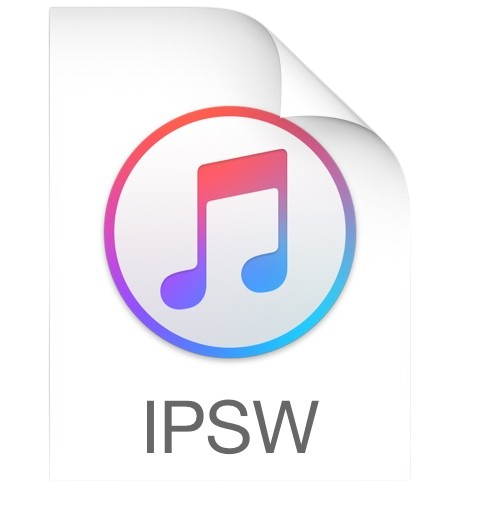
Why Use IPSW Files
Here are some reasons to manually use IPSW files:
Faster Installation: Sometimes, downloading the firmware manually can be quicker than updating over the air (OTA).
Downgrade: You might want to roll back to a previous iOS version due to bugs or compatibility issues.
Beta Software Testing: IPSW files allow developers and enthusiasts to try beta iOS versions.
Recovery: If your iPhone is stuck in recovery mode or has a critical error, IPSW files can help fix it.
Where to Download IPSW Files for iPhone 14 Pro Max
You can download IPSW files from trusted sources
Apple’s Developer Website: If you’re a developer, this is the safest source for beta IPSW files.
IPSW.me: A widely used repository for downloading public and beta IPSW files.
Always ensure you download the file specifically for the iPhone 14 Pro Max, as IPSW files are device-specific.
Step-by-Step Guide to Install IPSW on iPhone 14 Pro Max
Here’s how you can use an IPSW file to update or restore your iPhone 14 Pro Max:
Preparation:
Backup Your Data:
Use iCloud or iTunes to create a full backup of your data, as restoring your iPhone may erase it.
Download the Correct IPSW File:
Ensure the file is compatible with your device model and currently signed by Apple. Unsigned firmware cannot be installed.
Install the Latest Version of iTunes or macOS:
On Windows, download and install the latest version of iTunes. On macOS, use Finder (macOS Catalina and later).
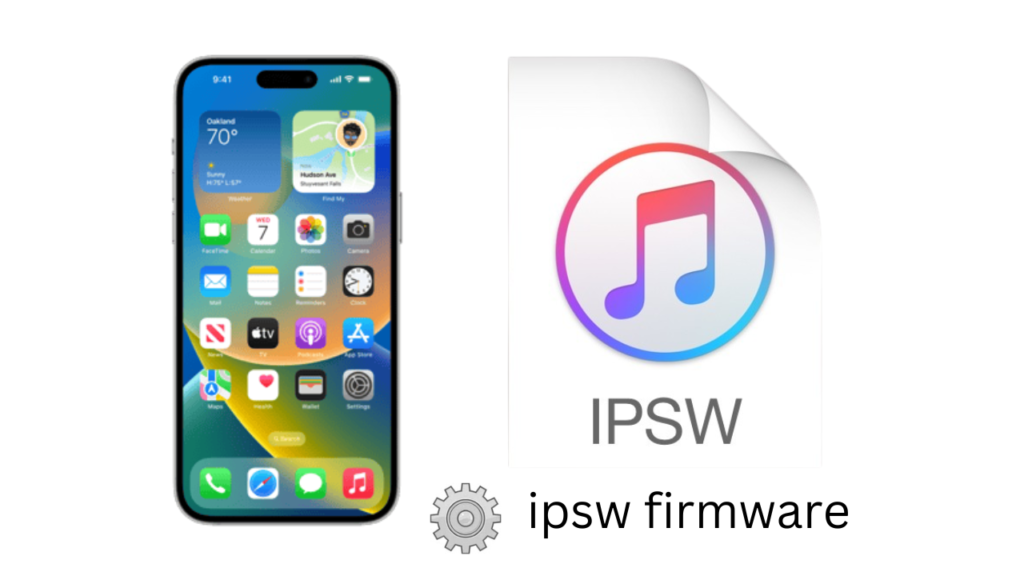
Steps to Install:
Connect Your iPhone to the Computer:
Use a Lightning cable to connect the iPhone 14 Pro Max to your computer.
Enter Recovery Mode (Optional):
If you’re troubleshooting a major issue, put your iPhone into recovery mode by:
Quickly pressing the Volume Up button, then Volume Down.
Hold the Side Button until the recovery mode screen appears.
Launch iTunes or Finder:
In Finder (macOS), select your iPhone in the left sidebar.
In iTunes (Windows), locate your iPhone in the top-left corner.
Select the IPSW File:
Hold Option (Mac) or Shift (Windows) and click Restore iPhone.
Browse to the downloaded IPSW file and select it.
https://ipsw.me/iPhone15,3
Install the IPSW File:
Confirm your choice. The installation process will begin.
Wait for the process to complete. Your iPhone may restart multiple times.
Troubleshooting Common Issues
Here are some common problems and how to solve them:
Error: “The iPhone could not be restored.”
Ensure the IPSW file is still signed by Apple.
Update iTunes or macOS to the latest version.
Device Stuck in Recovery Mode:
Repeat the restoration process.
Use tools like ReiBoot or iMyFone Fixppo if standard methods fail.
Slow Installation:
Check your USB cable and port. Use a direct connection instead of hubs.
Ensure sufficient storage space on your iPhone.
Tips for Using IPSW Files
Check Signing Status: Always verify the signing status of the IPSW file on IPSW.me before installation.
Avoid Jailbroken Devices: Using IPSW files on a jailbroken device can lead to errors or bricking.
Keep a Backup: Always keep a backup of your iPhone to prevent data loss.
Conclusion
IPSW files are a powerful tool for managing your iPhone 14 Pro Max’s software. Whether you’re troubleshooting an issue, downgrading iOS, or testing beta versions, understanding how to use these files can save you time and effort. Always proceed with caution and ensure you’re using verified files to protect your device.
If you need help with a specific step or encounter any issues, feel free to ask!
iPhone 14 Pro Max iOS for 18.0.1 (22A3370)
Download Now
IPSW for the iPhone 14 Pro Max
18.0.1 (22A3370)
iOS 18.0.1 Release Notes
Please note, the documentation below is supplied from Apple’s update servers. We don’t modify the contents of this documentation.
This update provides important bug fixes and security updates for your iPhone including:
- Touch screen may be temporarily unresponsive in certain circumstances on iPhone 16 and iPhone 16 Pro models
- Camera may freeze when recording macro mode video on the Ultra Wide camera in 4K with HDR turned off on iPhone 16 Pro models
- Messages may unexpectedly quit when replying to a message with a shared Apple Watch face
- Performance may be impacted due to an issue with memory allocation on some iPhone models
Download(8.66 GB)
iPhone 14 Pro Max iOS for 17.7 (21H16)
Download Now
IPSW for the iPhone 14 Pro Max
17.7 (21H16)
iOS 17.7 Release Notes
Please note, the documentation below is supplied from Apple’s update servers. We don’t modify the contents of this documentation.
Emoji
- New mushroom, phoenix, lime, broken chain, and shaking heads emoji are now available in the emoji keyboard
- 18 people and body emoji add the option to face them in either direction
Apple Podcasts
- Transcripts let you follow an episode with text that highlights in sync with the audio in English, Spanish, French and German
- Episode text can be read in full, searched for a word or phrase, tapped to play from a specific point and used with accessibility features such as Text Size, Increase Contrast, and VoiceOver
This update includes the following enhancements and bug fixes:
- Music recognition lets you add songs you have identified to your Apple Music Playlists and Library, as well as Apple Music Classical
- Siri has a new option to announce messages you receive in any supported language
- Stolen Device Protection supports the option for increased security in all locations
- Battery Health in Settings shows battery cycle count, manufacture date, and first use on iPhone 15 and iPhone 15 Pro models
- Call Identification displays Apple-verified business name, logo, and department name when available
- Business updates in Messages for Business provide trusted information for order status, flight notifications, fraud alerts or other transactions you opt into
- Apple Cash virtual card numbers enable you to pay with Apple Cash at merchants that don’t yet accept Apple Pay by typing in your number from Wallet or using Safari AutoFill
- Fixes an issue where contact pictures are blank in Find My
- Fixes an issue for Dual SIM users where the phone number changes from primary to secondary and is visible to a group they have messaged































