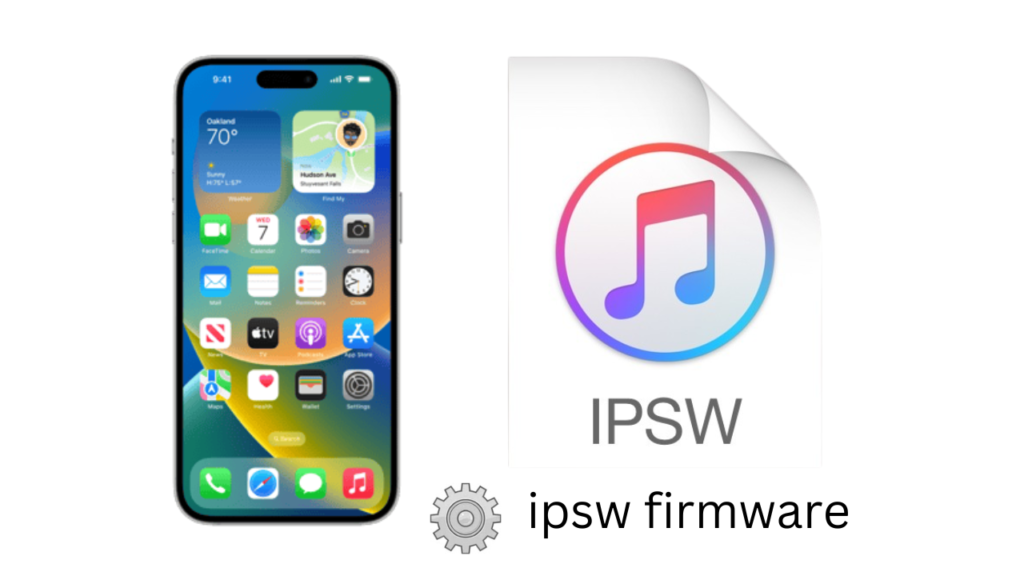iPhone IPSW to iOS Firmware Files
Introduction to IPSW Files
When it comes to managing your iPhone’s software, understanding IPSW files is crucial. These firmware files allow you to install, restore, or even downgrade the iOS on your device. Whether you’re a tech enthusiast or someone dealing with a frozen iPhone, learning how to use IPSW iOS Firmware Files for iPhone Modelcan be incredibly helpful.

What is an IPSW File
An IPSW iOS Firmware Files for iPhone is a compressed archive that contains everything needed to install or update the operating system on your iPhone. Think of it like a master blueprint that your iPhone follows to install iOS. These files include the system kernel, app frameworks, system resources, and more.
IPSW stands for “iPhone Software” and is used not only on iPhones but also on other Apple devices like iPads, iPods, and Apple TVs. They can be downloaded directly from Apple’s servers or trusted third-party sources for various iPhone models and iOS versions.
Why Do You Need IPSW Files
There are several reasons why you might need to use an IPSW file:
Manual iOS Installation: Sometimes, automatic over-the-air (OTA) updates don’t work, and a manual update using IPSW becomes necessary.
Restoring a Bricked iPhone: If your iPhone has crashed or gotten stuck in recovery mode, installing an IPSW file can bring it back to life.
Downgrading iOS: Not a fan of the latest iOS update? An IPSW file allows you to revert to an older version, provided Apple still signs it.
How to Download IPSW Files
You can download IPSW files from the following trusted sources:
Apple’s Official Website: Apple offers official IPSW files for all supported iPhone models. These are the safest and most reliable versions.
Third-party Websites: Websites like ipsw.me offer IPSW files and show whether the file is still signed by Apple. Always ensure you download from a trusted source to avoid malware.
How to Choose the Right IPSW File for Your iPhone Model
Compatibility is crucial when downloading IPSW files. Each iPhone model has a specific IPSW file designed for it. Here’s how you can ensure compatibility:
1.Identify Your iPhone Model: Know your device’s model number, which can be found in the settings or on the back of your phone.
2.Check the iOS Version: Make sure the IPSW version matches or is compatible with the version of iOS you want to install
How to Install IPSW Files on Your iPhone
Installing an IPSW file on your iPhone is a straightforward process. Here’s how you can do it:
1.Connect Your iPhone to a Computer: Use iTunes (on Windows) or Finder (on macOS).
2.Put Your iPhone in Recovery Mode: This step allows your device to accept a new firmware installation.
3.Install the IPSW File: In iTunes or Finder, hold the Option key (Mac) or Shift key (Windows) while clicking the “Restore iPhone” button. Select the IPSW file you downloaded, and let the process complete.
Manual Restore vs. Automatic Update: What’s the Difference
Many users wonder whether they should update their iPhone via an over-the-air update or by manually installing an IPSW file. Here’s a breakdown:
Automatic Update (OTA: This is easier but gives you less control over the process.
Manual IPSW Install: While a bit more complex, this method is ideal when you want full control over the update or need to troubleshoot issues.
IPSW and Jailbreaking
IPSW files play a crucial role in jailbreaking. Jailbreaking allows you to bypass Apple’s restrictions and install third-party apps or tweaks. However, there are risks involved, and jailbreaking can void your warranty.
Downgrading iOS Versions Using IPSW
Sometimes, new iOS updates may not meet your expectations, and downgrading becomes the best option. To downgrade, you need an IPSW file for the older iOS version. However, you can only downgrade if Apple still signs that particular version of iOS.
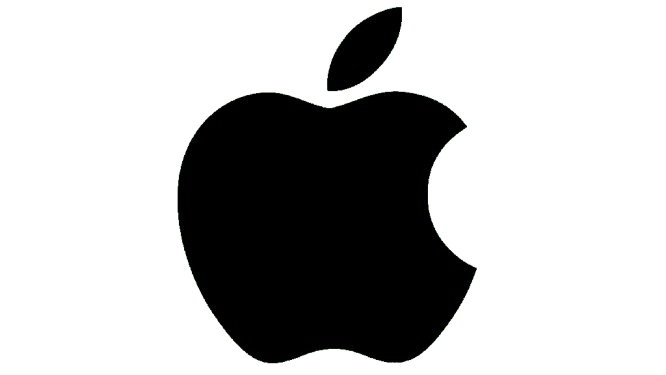
IPSW for Beta iOS Versions
If you want to try out the latest iOS beta, an IPSW file is a great option. It allows you to install beta versions manually, though you should be cautious about using beta software on your primary device.
Troubleshooting IPSW Installation Issues
While installing an IPSW file is generally smooth, errors can occur. Common issues include
Error 3194: This happens if the IPSW file is no longer signed by Apple.
Stuck in Recovery Mode; You may need to use specialized software to exit recovery mode or retry the installation.
IPSW Files for All iPhone Models
Each iPhone model has its own specific IPSW file, and finding the correct one is key. Websites like ipsw.me allow you to easily find the correct IPSW for any iPhone model, from the iPhone SE to the latest iPhone 15.
Why Apple Stops Signing IPSW Files
Apple has a signing window for each iOS version. Once a new update is released, Apple stops signing older versions to prevent users from downgrading. This helps Apple keep devices secure and up to date.
Conclusion
IPSW files are essential for anyone looking to have more control over their iPhone’s software. Whether you’re updating, restoring, or downgrading iOS, understanding how to use IPSW files gives you more flexibility in managing your device.
IPSW for Beta iOS Versions download
IPSW iOS Firmware Files for iPhone Model
FAQs
1. Can I install any IPSW file on my iPhone
No, each iPhone model has its own specific IPSW file, so you must use the correct one.
2. What’s the difference between an IPSW restore and an iCloud backup
An IPSW restore installs the operating system, while an iCloud backup restores your data and settings.
3. Is using third-party sources for IPSW safe
Only download from trusted websites like ipsw.me or directly from Apple to ensure safety.
4. Will downgrading iOS with an IPSW void my warranty
Downgrading iOS doesn’t void your warranty unless you’ve